Using the Lighting node

The Lighting node blurs and tints its input image, as set in its XSheet columns:

- The Blur column sets the amount of blurring, just as for the Blur node (see The Blur node).
- By default, the Blur is set to zero; no blurring takes place, which is suitable for traditional backlighting. You may wish to add a small amount of blur to diffuse the lighting effect. If you are using the Lighting node to create a glowing halo, use the Blur column to set its size.
- The Color and Factor columns set the color and amount of tinting, in a similar way to the Tint node (see The Tint node).
- By default, the Factor is set to zero; no tinting takes place. If you are using the Lighting node to create a glowing halo, use the Color column to set its color, and the Factor to set the desired amount of recoloring (typically 100%).
For example:
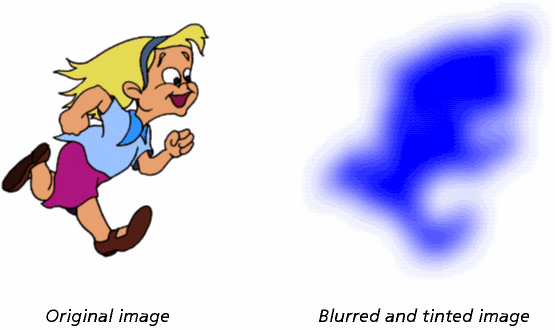
The Exposure keyframes set the strength of the lighting. Their values are used by the Lighting Composite node, which actually does the lighting effect. Remember, you can only connect the output from a Lighting node to the input of a Lighting Composite node.